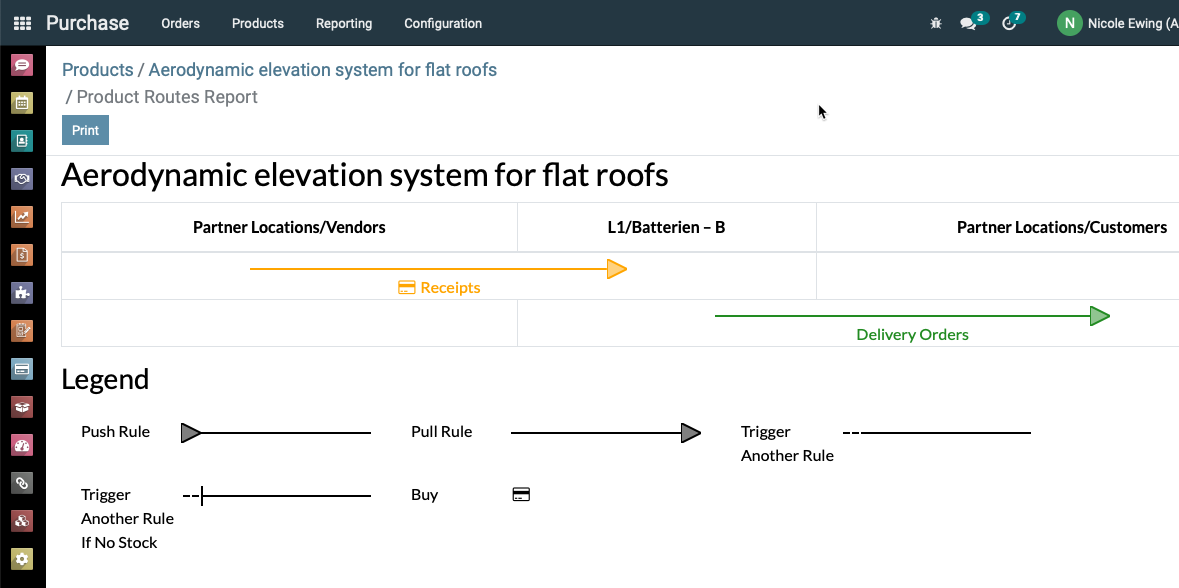Product Details
Product type
CommerceCore™ supports a variety of product types: physical products, consumables, services, and digital products.
Units of measure
CommerceCore™ allows you to create a unit of measure for your products. You will need to provide a name for the new unit of measure and set the category of that unit of measure as the basic unit(Unit). You can also define a ratio between two units if they are in the same category as:
1. Reference unit for this measure
2. Smaller than the reference unit.
3. Bigger than the reference unit of measure.
Internal references
CommerceCore™ often uses the product name and description fields to show product information. Every corporation will have their own coding system for their products. Internal reference field can be used to implement an alternative coding or numbering system. In the internal reference area, put the product code, which will be used as an alternate code for the product.
Categories
Pre-configured product categories
In CommerceCore™ you can choose from already pre-configured product categories like Consumable, Expenses, Rental, Internal, Saleable, Deliveries, etc.
Create a new Product Category
Product categories are managed following a hierarchical structure. You can configure parent category and child category to set the hierarchy.
Sort out a product under a specific category
By enabling the product category feature, the user can sort out the products under a specific category.
Optional products
CommerceCore™ provides its users with "optional products" feature which is the profitable marketing strategy for selling related products to the customers. The aim of this strategy is not only to gain profits but also to offer useful and connected products to customers.
Variants
Configure products with multiple variants and attributes
Product variants are used to manage products having different variations, like size, color, etc. It allows managing the product at the template level (for all variations) and at the variant level (specific attributes).
Display types
The display type has three options Radio, Select, Colour. These options will help you show the three different ways to display the attribute in the product configurator.
Variants Creation Mode
Instantly: When the attribute and its value is added to a product, all the possible combinations of variants are created instantly.
Dynamically: Variants are created by the corresponding attributes and values are added to the sale order.
Never: Variants are never created for the attributes.
Invoicing Policy
Different business policies need different types of invoices. CommerceCore™ provides different options for invoicing: Ordered quantity and Delivered quantity.
Ordered Quantity
Ordered quantity mean the invoice quantity ordered by the customers. By activating this option, what is the ordered rule is used as the default mode.
Delivered Quantity
Delivered quantity means invoice quantity delivered to the customer. This rule is also applicable to the business that sells materials in large quantities.
Pricelists
To manage price lists in CommerceCore™, activate the feature pricelists under the pricing section. By using this pricelist you can set Multiple Prices per Product and set Automated Discounts.
Create New Pricelist
To create new pricelist, under the Price Rules Tab g ive the details like price list name, product details, product variants, minimum quantity, product price, start date, an end date.
Advanced Price Rules (discounts, formulas)
Advanced price rules based on the formulas allow s the user to set price change rules. Price changes can be relative to the public price, product cost price, product list, catalog price, or to another price list. The changes are calculated via discounts or surcharges making it suit with the minimum and maximum margin set by the user.
Pricelist items
When creating a New Pricelist, user can also create additional line in the Price rules for pricelist items.
Pricelist Rules
CommerceCore™ provides different options for applying pricing rules. They are:
- All products: This option is for applying the price list for all products.
- Product category: This option is possible to apply pricelist on selected product category.
- Product: For applying a price list on a specific product.
- Product variant: For applying a price list on the specific product variants.
- Minimum quantity: It is the required minimum quantity to apply price list rules.
- Start date: Starting date for applying pricelist.
- End date: Ending date for applying pricelist.
Price Computation
Price computation is the feature available for calculating the price in different methods.
- Fixed price: This method is used to apply a fixed price for a product or group of products
- Percentage (discount): This option is used to determine a percentage discount on the sales price of products, product variants, or product category.
- Formula: Here the price of the product is calculated using the formulas.
Multivendor Sourcing
Multi Vendors to Single Product
CommerceCore™ allows you to put multiple vendors to a single product. When creating a New Product, input product details into the Purchase tab and add number of vendors of your choice.
Manage Vendor's List
The vendor indicated in the purchase order will be automatically linked to the product's vendor list when you save the purchase order and validate the purchase payment. When you use this method, the vendor contacts and price are automatically added to the product whenever you generate a new purchase order with a new vendor. By selecting the appropriate vendor, CommerceCore™ will allow you to change and delete a product's vendor list.
Inventory Routing
Pre-Configured Routes
In CommerceCore™ we can find pre-configured routes like Dropship, Manufacture, Buy, Resupply, Subcontractor, Order, and Replenish on Order etc. for the incoming and outgoing shipments.
Pull and Push Rules
With Pull Rules, a demand for some products triggers procurements, while Push Rules are triggered by products arriving in a specific location.